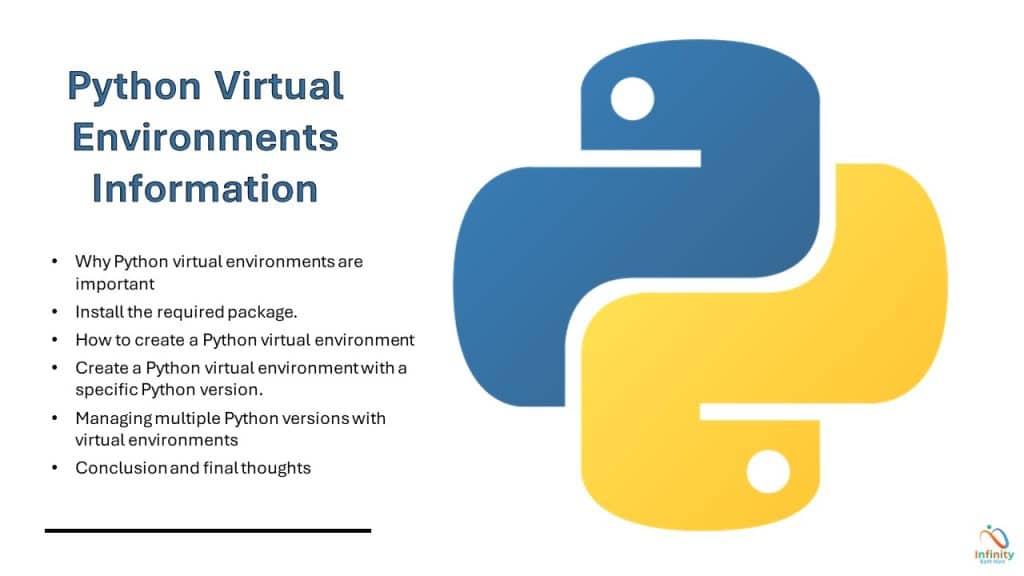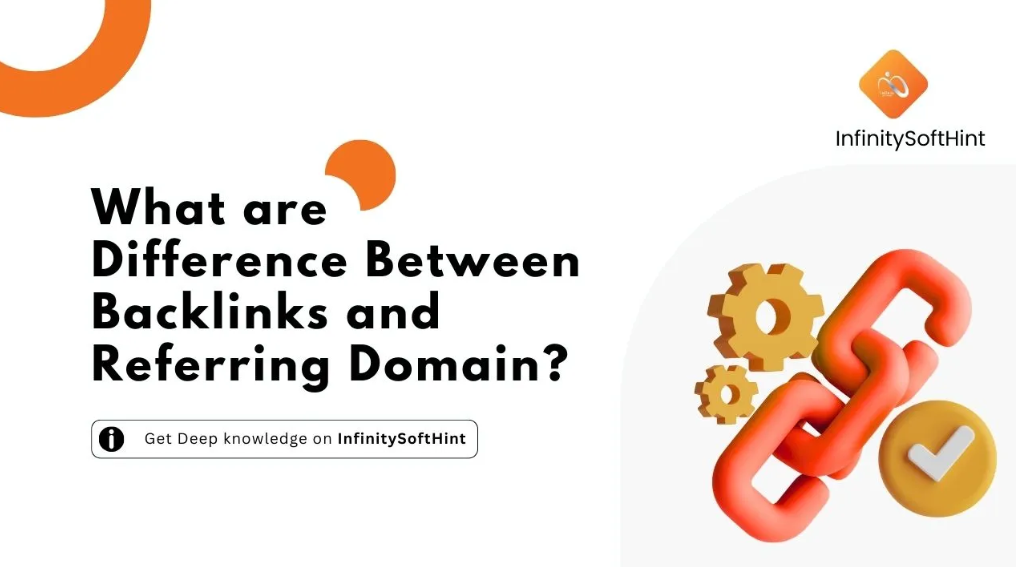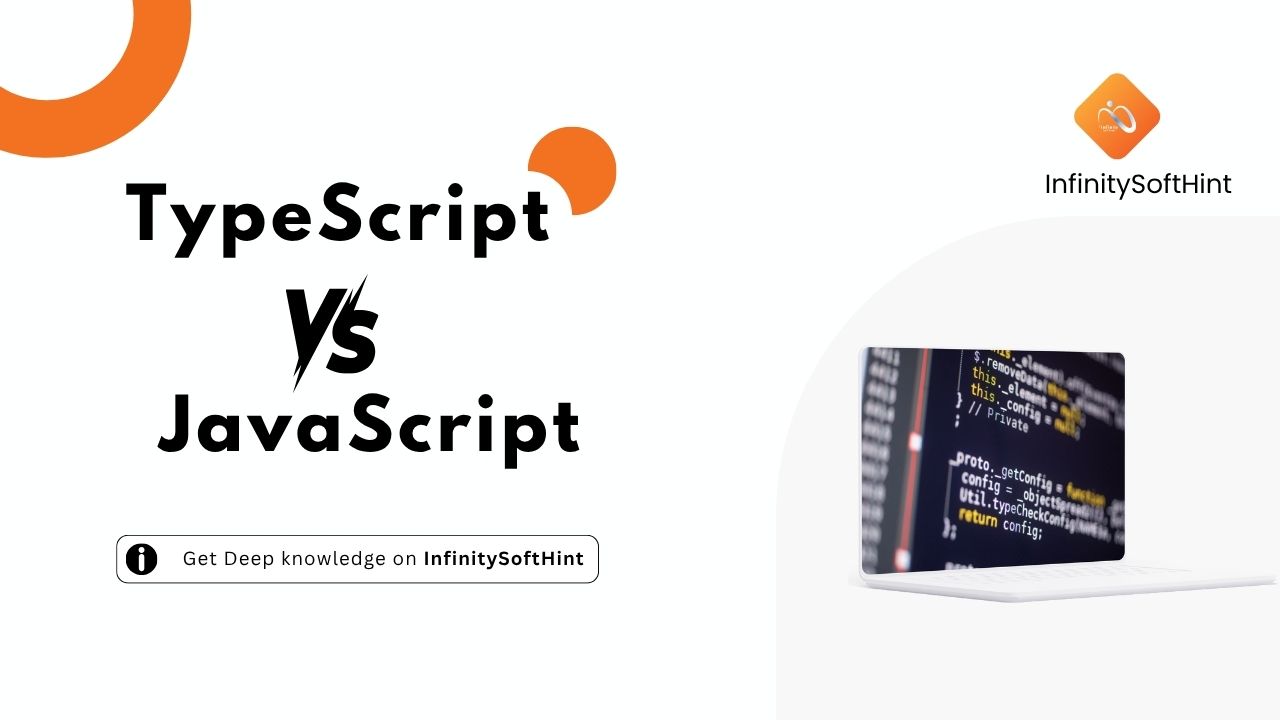Virtual environments are important for smooth and efficient development in Python programming. These environments let you install Python packages and dependencies without affecting your system-wide Python installation.
Why do virtual environments matter? Well, imagine you’re working on multiple Python projects with different versions of dependencies. Without virtual environments, managing these projects can become a nightmare. Dependencies clash, packages break, and troubleshooting becomes a time-consuming ordeal.
Fortunately, creating virtual environments in Python is relatively straightforward. In this article, we’ll explain why virtual environments are important and show you how to create them.
Why Are Python Virtual Environments Important?
Python virtual environments are essential tools for developers, enabling isolated environments for different projects with unique dependencies. This isolation prevents conflicts and ensures smooth development.
A key benefit is maintaining compatibility. For example, if one project uses Python 2.7 and another uses Python 3.8, managing them without virtual environments can lead to dependency clashes and broken packages. Virtual environments allow you to create separate spaces for each project, each with its own Python version and dependencies, eliminating compatibility issues.
Virtual environments also offer control and flexibility. By isolating projects, you can manage and update packages without affecting others. This makes it safe to experiment with new package versions or libraries without risking existing code.
Additionally, virtual environments simplify collaboration. They ensure all team members use the same dependencies, maintaining consistency across development environments.
Creating a virtual environment is straightforward and prevents future headaches. In the next section, we’ll show you how to set one up, empowering you to leverage its benefits for your projects.
Install the required package.
To create a virtual environment, we need to install the ‘virtualenv’ package.
We can install it using pip.
pip install virtualenvFor some operating systems, you need to install virtualenv using your package manager.
On Ubuntu or Debian
sudo apt-get install python3-virtualenvRemember to replace python3-virtualenv with the appropriate package name for your Python version and operating system.
How to create a Python virtual environment?
Setting up a virtual environment in Python is a simple process that involves a few basic steps. Here’s a step-by-step guide to creating a Python virtual environment:
- Open your terminal or command prompt.
- Navigate to the directory where you want to create your virtual environment.
- Run the following command to create a virtual environment:
virtualenv myenvThis command creates a new virtual environment called “myenv” in the current directory. You can replace “myenv” with any name you prefer.
To start working in the environment, you need to activate it. Activating a virtual environment allows you to use the packages and dependencies specific to that environment.
To activate a virtual environment, run the activation command specific to your operating system.
Create the environment:
python -m venv myenv
On Unix-based systems (Linux, macOS):
source myenv/bin/activateOn Windows:
myenv\Scripts\activateThis command activates the virtual environment and sets it as the default Python environment for your current session. You should see the name of the virtual environment displayed in your command prompt.
To install packages, you can use the `pip` command followed by the package name. For example:
pip install pandasThis command installs the Pandas package in your virtual environment. You can install as many packages as you need for your project.
To install all the packages and dependencies listed in your requirements file, use this command:
pip install -r requirements.txtThis command reads the requirements file and installs all the packages and dependencies listed in it.
Once you finish working in the virtual environment, you can deactivate it by running the following command.
deactivateThis command exits the virtual environment and restores your system-wide Python environment.
Create a Python virtual environment with a specific Python Version
One of the key benefits of using virtual environments is the ability to manage multiple Python versions simultaneously. This is helpful for projects needing different Python versions or testing compatibility across versions.
To create a virtual environment with a specific Python version, simply specify the Python executable when creating the environment. For example:
On Unix-based systems (Linux, macOS):
virtualenv -p /usr/bin/python3.7 myenvOn Windows:
virtualenv -p path\to\python3.7.exe myenvThis command creates a virtual environment with Python 3.7 as the default version. You can replace “myenv” with the name you prefer.
When you activate the virtual environment, it will use the specified Python version. You can then install packages and dependencies specific to that version without affecting other environments.
Managing multiple Python versions with virtual environments
While virtual environments are a powerful tool, it’s important to follow some best practices to ensure smooth development and avoid potential issues:
- Use Git or another version control system to track code changes and collaborate with other developers. Include your virtual environment setup files (like
requirements.txtforvenvorenvironment.ymlforconda) in your repository. This ensures others can easily reproduce your environment. - Create a requirements file (e.g.,
requirements.txtorenvironment.yml) to list all project dependencies. This simplifies environment recreation on different machines and improves project sharing. Regularly update packages to maintain security and compatibility. Use tools likepip-toolsorcondato manage updates efficiently. - Document your virtual environments, including the Python version, installed packages, and custom configurations. This makes it easier to recreate the environment or troubleshoot issues. Finally, clean up unused virtual environments periodically to free up disk space and keep your workspace organized.
Common Issues

While virtual environments simplify development, you may encounter issues. Here are common problems and solutions:
- Import Errors: Ensure all required packages are installed. Check your
requirements.txtorenvironment.ymlfile, or manually install missing packages usingpip. - Activation Issues: If you can’t activate the environment, verify you’re in the correct directory and using the right activation command for your OS (e.g.,
source venv/bin/activatefor macOS/Linux orvenv\Scripts\activatefor Windows). - Dependency Conflicts: Isolate each project in its own virtual environment to avoid conflicts between packages or dependencies.
- Python Version Compatibility: Ensure the correct Python version is used in each environment. Specify the version when creating the environment (e.g.,
python3.9 -m venv venv) and verify it by runningpython --versioninside the environment.
If you’re still facing issues, consult the official Python documentation or seek help from the Python community. There are numerous resources available online, including forums and Stack Overflow, where you can find answers to your specific questions.
Learn more about the Creation of virtual environments.
Conclusion and final thoughts
Why do virtual environments matter? Well, imagine you’re working on multiple Python projects with different versions of dependencies. Without virtual environments, managing these projects can become a nightmare. Dependencies clash, packages break, and troubleshooting becomes a time-consuming ordeal.
Virtual environments solve problems by creating separate spaces for each project, letting you use different Python versions and dependencies without conflicts. They provide a clean slate where you can experiment, test, and develop your code without worrying about affecting other projects or your system’s Python installation.
By using virtual environments, you maintain control over your project’s environment, ensuring that it remains stable and consistent. This is especially important when collaborating with other developers or deploying your code to different servers. Virtual environments ensure that everyone is using the same set of dependencies and versions, eliminating compatibility issues and reducing the chances of unexpected bugs.
Activating a virtual environment in Python is a crucial practice for managing dependencies and ensuring project isolation. Here’s an updated overview of why it’s important:
1. Dependency Isolation
Virtual environments allow you to create isolated spaces for Python projects, ensuring that each project has its own set of dependencies (libraries and packages). This prevents conflicts between packages required by different projects.
2. Avoiding Version Conflicts
Different projects may require different versions of the same package. A virtual environment ensures that the correct version is used for each project, avoiding version clashes that can break functionality.
3. Reproducibility
By using a virtual environment, you can create a requirements.txt or pyproject.toml file that lists all dependencies. This makes it easy to replicate the environment on another system, ensuring consistent behavior across different setups.
4. Cleaner Development Environment
Without virtual environments, all Python packages are installed globally, which can clutter the system Python installation. Virtual environments keep project-specific packages separate, maintaining a cleaner and more organized development environment.
5. Easier Collaboration
When working in teams, virtual environments ensure that all team members use the same dependencies and versions, reducing the risk of “it works on my machine” issues.
6. Testing and Experimentation
Virtual environments provide a safe space to test new packages or versions without affecting other projects or the global Python installation.
7. Compatibility with System Tools
Some system tools or applications may rely on specific Python packages or versions. Using a virtual environment prevents your project from interfering with these system-level dependencies.
8. Support for Multiple Python Versions
Virtual environments allow you to work with different Python versions for different projects, which is especially useful when maintaining legacy code or testing compatibility.
venv in Python is needed to create isolated environments for projects, ensuring:
1. Dependency Isolation: Each project has its own set of packages, avoiding conflicts.
2. Version Control: Different projects can use different versions of the same package.
3. Reproducibility: Easily replicate environments using requirements.txt.
4. Clean Workspace: Prevents cluttering the global Python installation.
5. Collaboration: Ensures consistent environments across teams.
In short, venv keeps projects organized, conflict-free, and easy to manage.
Yes, you need Python installed to create and run a venv (virtual environment). The venv module is part of the Python standard library, so it relies on a Python installation to set up and manage the virtual environment. Once the environment is created, it uses its own isolated Python interpreter and packages, but the initial setup requires Python to be installed on your system.
venv is a lightweight, built-in Python tool for creating isolated environments, making it ideal for simple Python projects. It’s easy to use, requires no additional setup, and is perfect for managing Python-specific dependencies. However, it relies on pip package management and lacks advanced features like cross-language support or handling complex dependencies.conda, on the other hand, is a more powerful environment manager, especially suited for data science and scientific computing. It supports multiple languages, handles complex dependencies better, and allows easy switching between Python versions. While it’s heavier and more complex than venv, it’s the go-to choice for projects requiring advanced features or non-Python libraries. Choose venv for simplicity and conda for versatility.